| dasd | das |
| ad | adsa |
[toc]
Chapter 1 Install and Uninstall
Huidu LED Screen Software Install
1)Open the CD, double click the icon #HDPlayer#.X.X.X.X.exe(Like:HDPlayer3.2.97.0.exe). 3D billboard Select the installer Language, click “ok”.
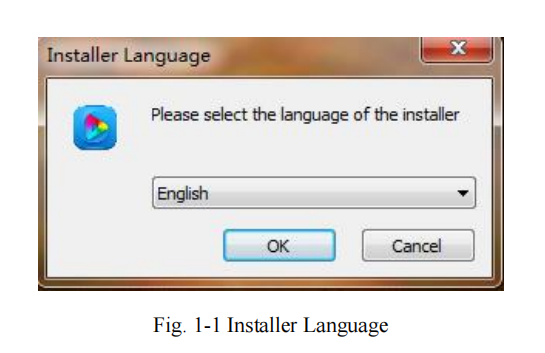
2)Installation Interface, Click “next”.
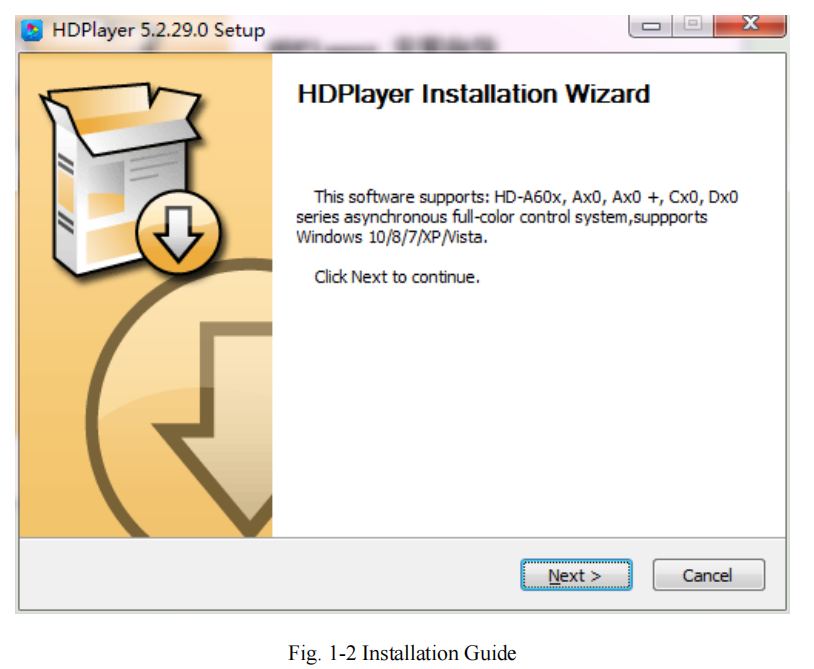
3)Confirm the Installation type, Click “Next”
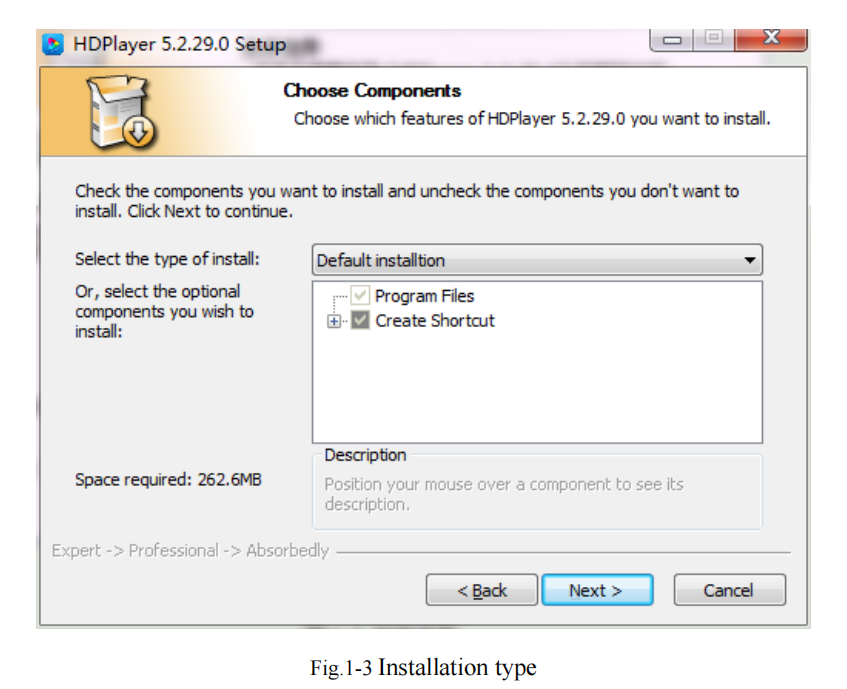
4)Choose Installation Path, Click “Install”.
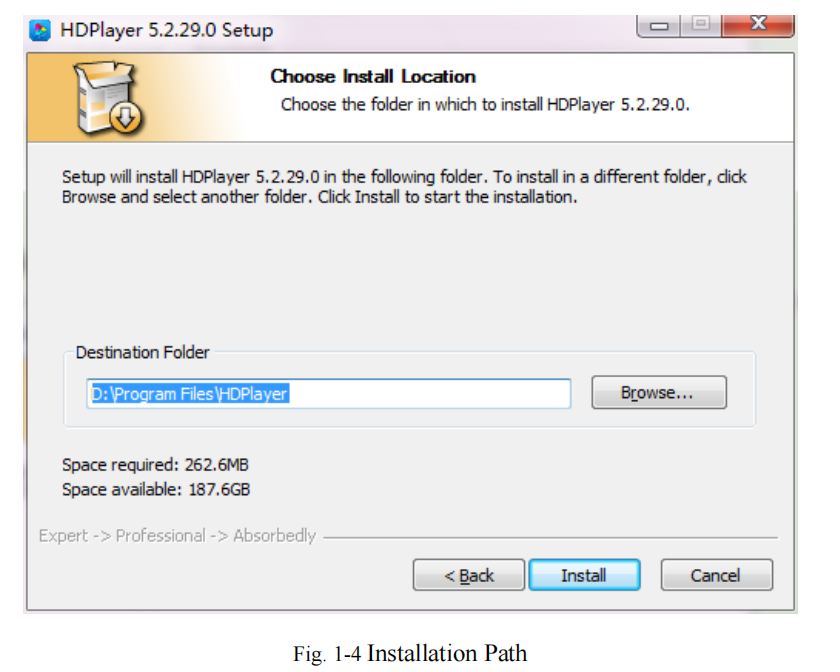
5)Click “Finish”.
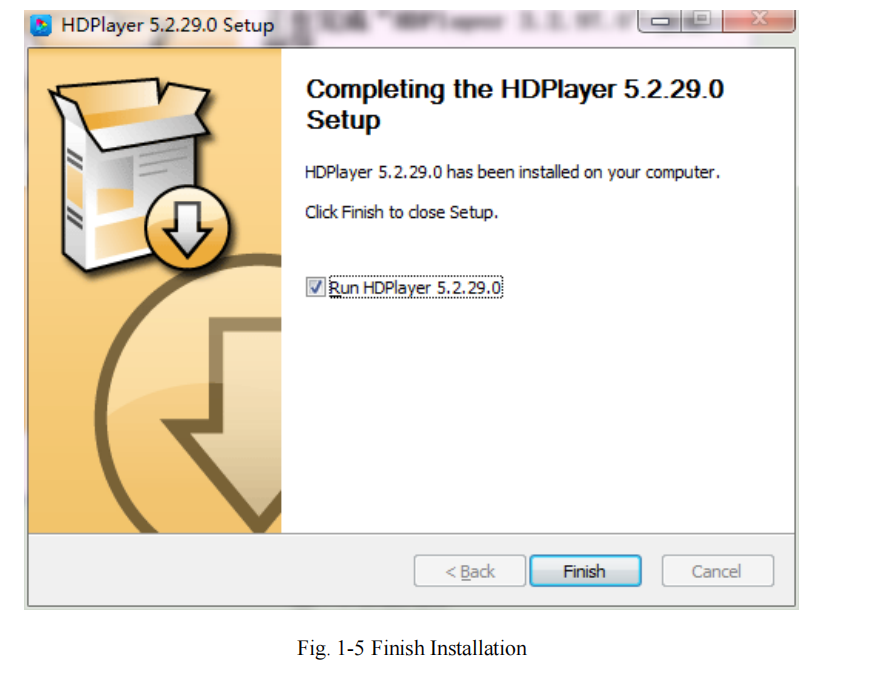
- Software Uninstall
“Start”→ “All Programs”→“HDPlayer”→“Uninstall HDPlayer”
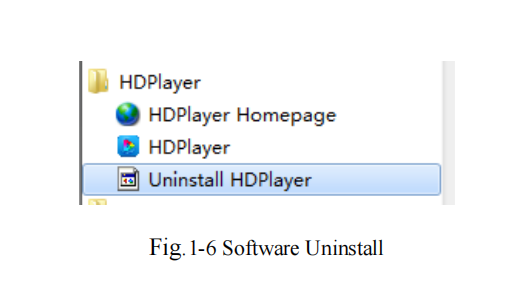
Chapter 2 Network setting
The controller can connect to the computer directly. It can also 3D billboard connect to the computer via the Router. No need to do a network setting.
When connected to a computer, the network port (The Greenlight always flickers, and the orange light is bright), then wait for a few seconds (Windows XP needs more than
50Seconds, Window7 only need 40Seconds).When the right corner of the computer shows Network normal (see below), it means it has been connected to the network, ——then
open the software HDPlayer, it will find the controller ID automatically
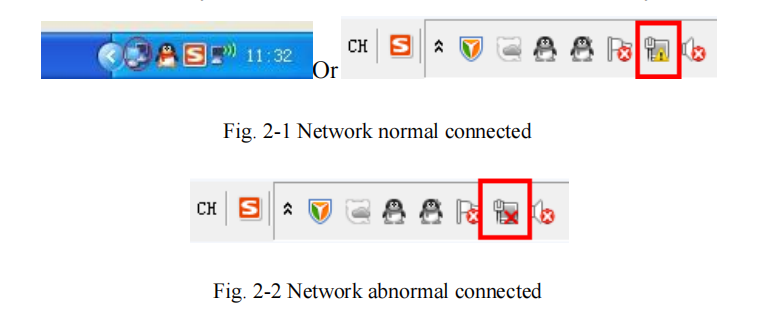
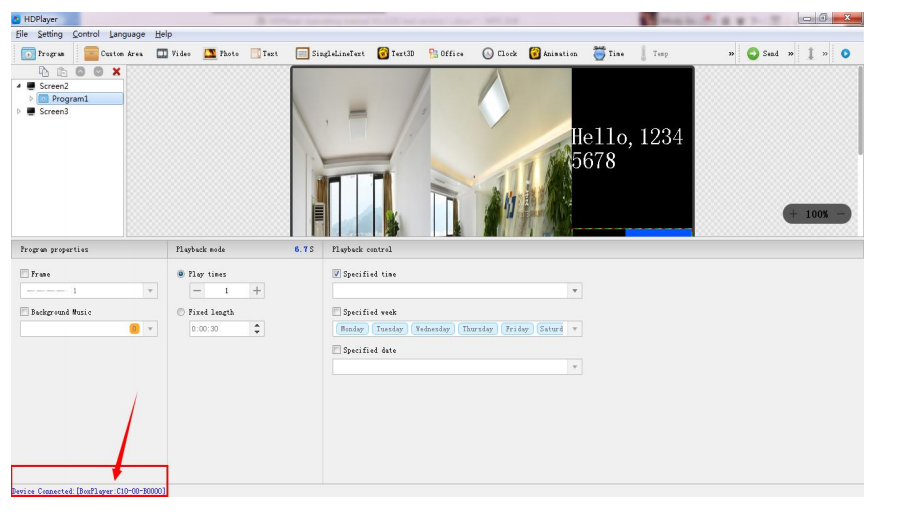
If the cards connect to the computer via the Router, then the computer can control
all the cards at the same time.
Control card network setting:
Obtain IP automatically: tick ‘Set’ then tick ‘Use’ then select ‘Set’ in the Bottom right corner. Get IP manually: tick the “Set” option, and then remove the “Use” option to set the IP
and other network information of the control card. After setting, you need to select the “Set” button to take effect.
(Note: Use this function with caution! The IP must be in the same network segment as the computer’s local connection).
When the control card is controlled across network segments in the local area network, it is necessary to set a static IP address for the control card, Click ‘Control’ – ‘Other
setting’- ‘Device Network Information’, Enter the IP of the network segment where the control card is located, and it can not conflict with other IPs
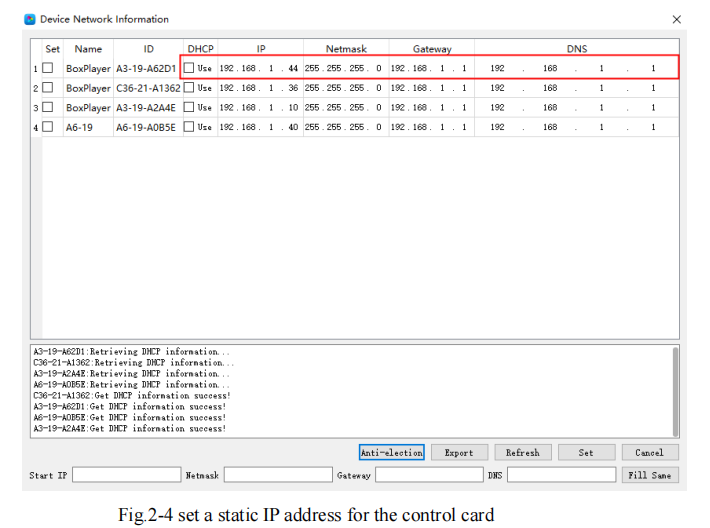
Chapter 3 Hardware Setting(DebugScreen)
Click “Settings” → “Hardware Settings”, password 168 to enter the hardware settings.
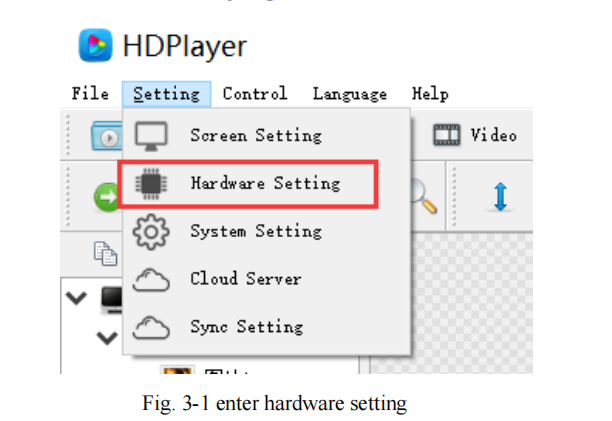
HDSet is a debugging software shared by the full-color synchronous and asynchronous series, The settings window is divided into Screen Configuration,
Firmware upgrade, Screen test, multi-function card, and Other.